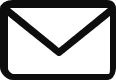How to Center Align a Video in WordPress
Centering a video in WordPress is a simple process that can be done in a few different ways. Here are three methods you can use:
Method 1: Using the Video Block
- Go to the WordPress editor and create a new post or edit an existing one.
- Click the + icon in the top left corner of the editor and select Video.
- Paste the URL of the video you want to embed in the Video URL field.
- Click Embed.
- The video will be embedded in your post. To center it, click the Change Alignment button and select Align Center.
- Click Publish to save your changes.
Method 2: Using the Embed Code
- Go to the video you want to embed and copy the embed code.
- Go to the WordPress editor and create a new post or edit an existing one.
- Click the Text tab in the editor.
- Paste the embed code in the editor.
- To center the video, surround the embed code with the following HTML code:
Code snippet
<div style="text-align: center;">
</div>
Use code with caution. Learn morecontent_copy
- Click Publish to save your changes.
Method 3: Using the Custom CSS
- Go to the WordPress editor and create a new post or edit an existing one.
- Click the Text tab in the editor.
- Paste the embed code in the editor.
- To center the video, add the following CSS code to the editor:
Code snippet
.centered-video {
text-align: center;
}
Use code with caution. Learn morecontent_copy
- Click Publish to save your changes.
Which method should you use?
The best method for you will depend on your specific needs and preferences. If you want a quick and easy way to center a video, the Video Block method is the best option. If you want more control over the appearance of the video, you can use the Embed Code or Custom CSS methods.
Beginner’s Guide: How to Center Align a Video in WordPress using Elementor plugin
Here are the steps on how to center align a video in WordPress using Elementor plugin:
- Go to your WordPress dashboard and click on the Elementor button.
- Click on the Create button and select Blank Page.
- Drag and drop a Video element from the left-hand side menu to the blank page.
- Paste the video URL into the Link field.
- Click on the Settings tab and select the Center alignment option for both the Vertical and Horizontal alignment.
- Click on the Save button.
- Preview your page and you should see that the video is now center-aligned.
Here are some additional tips for center aligning videos in WordPress using Elementor:
- You can also use the Embed button to embed a video from YouTube, Vimeo, or another video hosting site.
- You can use the Size settings to change the size of the video.
- You can use the Margin settings to add margins around the video.
- You can use the Padding settings to add padding around the video.
- You can use the Background settings to change the background color or image of the video.
- You can use the CSS settings to add custom CSS styling to the video.
Beginner’s Guide: How to Center Align a Video in WordPress using Classic editor plugin
There are two ways to center align a video in WordPress using the Classic editor plugin:
Method 1: Using the Video Block
- Go to your WordPress dashboard and click on the “Posts” tab.
- Click on the “Add New” button to create a new post.
- In the content editor, click on the “+” icon and select the “Video” block.
- Enter the URL of the video you want to embed and click on the “Insert” button.
- The video will be embedded in your post.
- To center align the video, click on the “Change Alignment” button and select the “Align Center” option.
- Click on the “Preview” button to see how the video looks.
- If you are happy with the way the video looks, click on the “Publish” button to publish your post.
Method 2: Using the Embed Code
- Go to the video you want to embed and copy the embed code.
- Go to your WordPress dashboard and click on the “Posts” tab.
- Click on the “Add New” button to create a new post.
- In the content editor, switch to the “Text” tab.
- Paste the embed code into the content editor.
- To center align the video, click on the “Text” tab and surround the embed code with the following code:
Code snippet
<div style="text-align: center;">
</div>
Use code with caution.
- Click on the “Preview” button to see how the video looks.
- If you are happy with the way the video looks, click on the “Publish” button to publish your post.
Beginner’s Guide: How to Center Align a Video in WordPress using WPbakery plugin
The WPBakery plugin is a popular drag-and-drop page builder that can be used to create custom layouts for your WordPress site. One of the things that makes WPBakery so popular is its ability to add and customize videos. In this guide, we will show you how to center align a video in WordPress using the WPBakery plugin.
Step 1: Install and activate the WPBakery plugin
The first step is to install and activate the WPBakery plugin. You can do this by going to your WordPress dashboard and clicking on the “Plugins” tab. Then, click on the “Add New” button and search for “WPBakery”. Once you have found the plugin, click on the “Install Now” button and then click on the “Activate” button.
Step 2: Add a video to your WordPress site
Once the WPBakery plugin is installed and activated, you can add a video to your WordPress site. To do this, go to the “Pages” or “Posts” tab in your WordPress dashboard and click on the “Add New” button. Then, click on the “WPBakery” button and select the “Video” element.
Step 3: Center align the video
Once you have added the video element, you can center align it by clicking on the “Align” button and selecting the “Center” option. You can also adjust the size and other settings of the video by clicking on the “Settings” button.
Step 4: Preview and publish your page or post
Once you are happy with the settings, you can preview your page or post by clicking on the “Preview” button. If you are happy with the way it looks, you can publish your page or post by clicking on the “Publish” button.
Here are some additional tips for centering a video in WordPress using the WPBakery plugin:
- You can also center align a video by adding the following CSS code to the video element:
Code snippet
text-align: center;
Use code with caution.
- You can use the WPBakery plugin to add other elements to your video, such as text, images, and buttons.
- You can use the WPBakery plugin to create custom layouts for your videos.
I hope this guide has helped you to learn how to center align a video in WordPress using the WPBakery plugin.
NEED A WEBSITE ? GET STARTED HERE