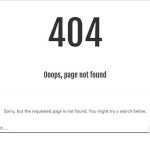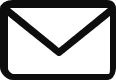There are several ways to remove the sidebar in WordPress. Here are six easy methods:
- Use the Widgets screen. This is the simplest way to remove the sidebar, but it only works if you don’t have any widgets in your sidebar. To do this, go to Appearance > Widgets in your WordPress dashboard. Then, find the Sidebar area and drag and drop all of the widgets into another area, such as the Main Column. Once all of the widgets have been removed from the sidebar, click Save.
- Edit the sidebar template file. If you have widgets in your sidebar, you’ll need to edit the sidebar template file to remove it. The sidebar template file is usually called
sidebar.phpand it’s located in your theme’s directory. To edit the file, you’ll need to use a text editor, such as Notepad or Sublime Text. Once you’ve opened the file, locate the code that generates the sidebar. This code will usually look something like this:
PHP
<?php get_sidebar(); ?>
Use code with caution.
To remove the sidebar, delete this code. Once you’ve deleted the code, save the file and upload it back to your theme’s directory.
3. Use a plugin. There are several plugins that can help you remove the sidebar in WordPress. One popular plugin is Disable Sidebar. This plugin allows you to disable the sidebar on a per-page basis, or for your entire site. To use the plugin, install and activate it from the Plugins page in your WordPress dashboard. Then, go to Appearance > Disable Sidebar and select the pages or areas where you want to disable the sidebar.
4. Use custom CSS. If you’re comfortable with CSS, you can use custom CSS to remove the sidebar. To do this, add the following code to your WordPress theme’s style.css file:
CSS
.sidebar {
display: none;
}
Use code with caution.
This code will hide the sidebar on all pages of your site. If you only want to hide the sidebar on certain pages, you can use the @media rule to target specific screen sizes or devices.
READ ALSO: How to Easily Add Custom CSS to Your WordPress Site
5. Use a child theme. If you don’t want to make changes to your main theme, you can create a child theme and remove the sidebar from there. A child theme is a copy of your main theme that you can modify without affecting the original theme. To create a child theme, follow these steps:
Code snippet
1. Go to the **Appearance** tab in your WordPress dashboard and click **Themes**.
2. Click the **Add New** button and search for **child theme**.
3. Once you've found a child theme that you like, click the **Install** button.
4. Once the child theme has been installed, activate it from the **Themes** page.
5. Edit the child theme's `style.css` file and add the code to remove the sidebar.
Use code with caution.
- Hire a developer. If you’re not comfortable making changes to your WordPress theme yourself, you can hire a developer to do it for you. A developer can remove the sidebar for you and also make sure that it doesn’t affect the rest of your site.
Which method you choose will depend on your individual needs and preferences. If you only need to remove the sidebar from a few pages, the Widgets screen or a plugin is a good option. If you want to remove the sidebar from your entire site, you can use custom CSS or a child theme. And if you want to make sure that the sidebar is removed correctly, you can hire a developer.