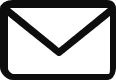To add a logo in a WordPress website, you can follow these steps:
- Go to Appearance > Customize.
- In the Customize screen, click on the Site Identity section.
- In the Site Identity section, click on the Upload Logo button.
- In the Upload Logo dialog box, select the logo image that you want to upload.
- Click on the Select File button.
- Once the logo image has been uploaded, you will see a preview of it in the Site Identity section.
- You can resize the logo image by dragging the handles in the preview box.
- You can also change the alignment of the logo image by clicking on the Align drop-down menu and selecting an alignment option.
- When you are finished, click on the Save & Publish button to save your changes.
Your logo will now be displayed on your WordPress website.
Here are some additional tips for adding a logo to your WordPress website:
- Use a high-quality logo image that is at least 1000 pixels wide by 1000 pixels high.
- Make sure that your logo image is in a format that is supported by WordPress, such as JPEG, PNG, or GIF.
- If you are using a transparent background for your logo image, make sure to select the Transparent checkbox in the Upload Logo dialog box.
- You can also add a logo to your WordPress website using a plugin. There are many different plugins available, so you can choose one that meets your needs.