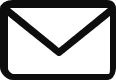Here are some ways to copy and paste in WordPress without formatting issues:
- Use the “Paste as Text” button. This is the easiest way to paste text in WordPress without formatting issues. To use this method, simply copy the text you want to paste, then click the “Paste as Text” button in the WordPress editor. This will remove all formatting from the text before it is pasted into the editor.
- Use the keyboard shortcut
Ctrl+Shift+V. This keyboard shortcut will also paste text in WordPress without formatting issues. To use this method, simply copy the text you want to paste, then pressCtrl+Shift+Von your keyboard. This will paste the text in plain text format. - Use the “Text” editor. The “Text” editor in WordPress is a great way to paste text without formatting issues. To use this method, simply switch to the “Text” editor by clicking the “Text” tab in the WordPress editor. Once you are in the “Text” editor, you can paste your text without any formatting issues.
Note: If you are using the Classic Editor, you can paste text without formatting issues by clicking the “Paste” button and then selecting “Paste as Plain Text” from the menu.
Here are some additional tips for copy and pasting in WordPress:
- Make sure you are using the latest version of WordPress. Older versions of WordPress may not have the same features for copying and pasting text without formatting issues.
- If you are having trouble copying and pasting text, try using a different browser. Different browsers may have different ways of handling copy and paste.
- If you are still having trouble, try clearing your browser’s cache and cookies. This may fix any issues that are preventing you from copying and pasting text in WordPress.