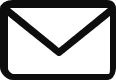There are a few different ways to put images side by side in WordPress. Here are two of the easiest methods:
Method 1: Using the Gallery Block
- Go to your WordPress dashboard and click on the “Posts” or “Pages” tab.
- Click on the “Add New” button to create a new post or page.
- In the editor, click on the “+” icon to add a new block.
- Search for “gallery” and select the “Gallery” block.
- Click on the “Add Media” button and select the images you want to add to your gallery.
- Once you’ve added your images, you can change the number of columns they appear in by clicking on the “Columns” dropdown and selecting a number.
- Click on the “Insert” button to add your gallery to your post or page.
Method 2: Using the Row Block
- Go to your WordPress dashboard and click on the “Posts” or “Pages” tab.
- Click on the “Add New” button to create a new post or page.
- In the editor, click on the “+” icon to add a new block.
- Search for “row” and select the “Row” block.
- Click on the “Add Media” button and select the first image you want to add to your row.
- Once you’ve added your first image, click on the “+” icon to add a new column.
- Repeat steps 5 and 6 to add the second image to your row.
- You can change the width of each column by dragging the handles on the right side of the row.
- Click on the “Insert” button to add your row to your post or page.
Both of these methods are easy to use and will allow you to put images side by side in WordPress.