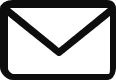There are a few ways to add social media icons in the top bar of a WordPress page website. One way is to use the built-in WordPress menu system. Another way is to use a social media plugin.
Using the built-in WordPress menu system
- Go to Appearance > Menus in the WordPress admin area.
- Click Create New Menu.
- Give your menu a name and click Create Menu.
- In the Menu Structure section, click Add Item.
- Select Social Media from the Menu Item Type dropdown.
- Select the social media icon you want to add from the list.
- Enter the URL for your social media profile in the URL field.
- Click Add to Menu.
- Repeat steps 6-8 to add more social media icons to your menu.
- When you’re finished, click Save Menu.
Your social media icons will now be added to the top bar of your website.
Using a social media plugin
There are many social media plugins available for WordPress. One popular plugin is called Social Media Icons.
To add social media icons to your website using a plugin, simply install and activate the plugin. Once the plugin is activated, you’ll need to configure it. The configuration process will vary depending on the plugin you’re using.
Once the plugin is configured, you’ll be able to add social media icons to your website. The process for adding social media icons will vary depending on the plugin you’re using.
Which method should you use?
The method you use to add social media icons to your website will depend on your needs and preferences. If you’re comfortable using the built-in WordPress menu system, then that’s a great option. If you want more control over the appearance of your social media icons, then you might want to use a social media plugin.
How to add social media icons in top bar in a WordPress using customizer
Here are the steps on how to add social media icons in the top bar in WordPress using the Customizer:
- Go to Appearance > Customize.
- Click on Menus.
- Click on Create New Menu.
- In the Menu Name field, enter a name for your social media menu.
- Check the Social Menu checkbox.
- Click on Create Menu.
- In the Menu Items section, click on Add Menu Item.
- In the Select Menu Item dropdown, select Social Media.
- Select the social media icons that you want to add to your menu.
- Click on Add to Menu.
- Once you have added all of the social media icons that you want, click on Save Menu.
- In the Customizer, go to Header > Top Bar.
- In the Social Media section, select the Social Media Menu that you created in step 7.
- Click on Publish.
Your social media icons will now be displayed in the top bar of your WordPress website.
Here are some additional tips for adding social media icons in the top bar in WordPress using the Customizer:
- You can change the order of the social media icons by dragging and dropping them.
- You can also add a title and description to each social media icon.
- You can change the size and color of the social media icons.
- You can also add a link to each social media icon.